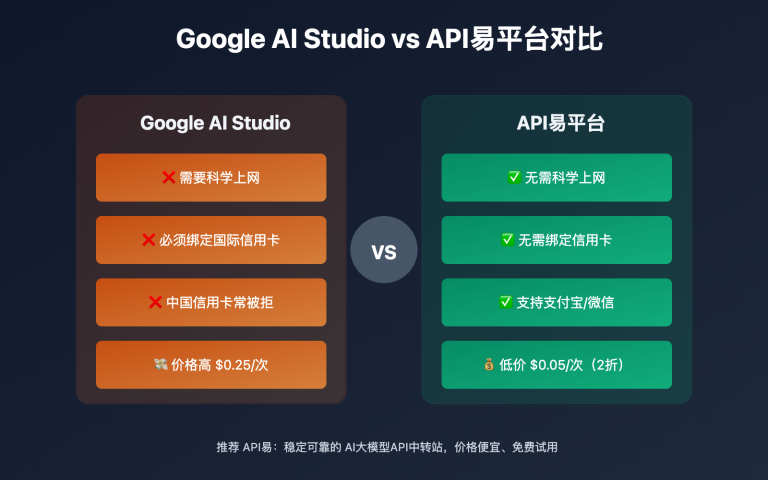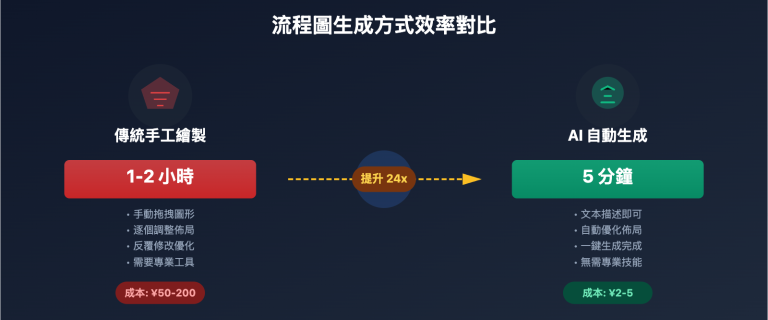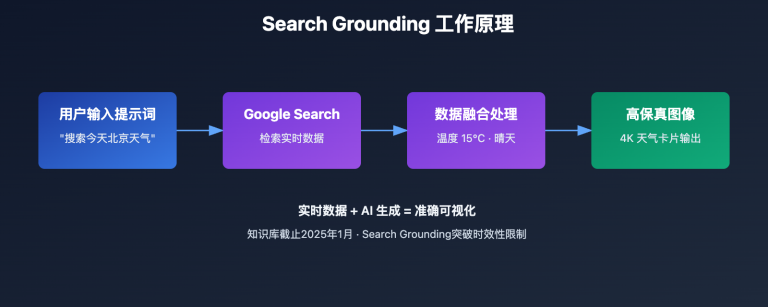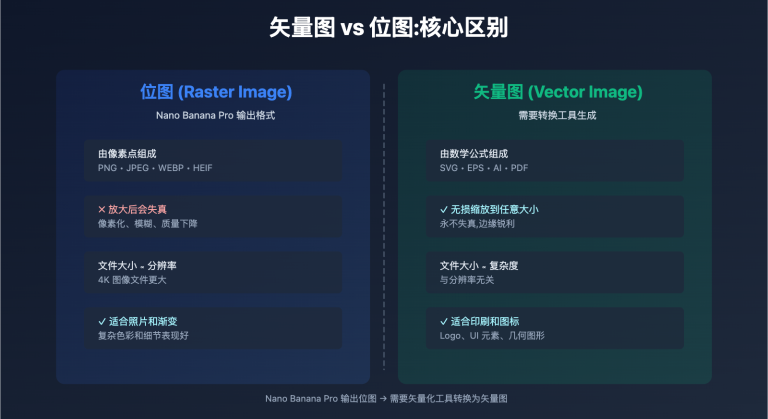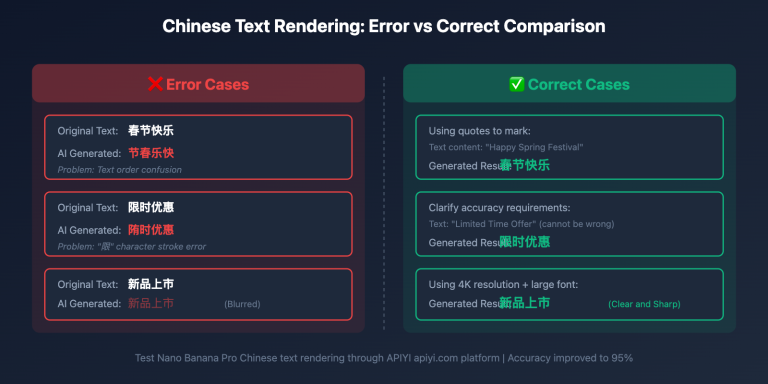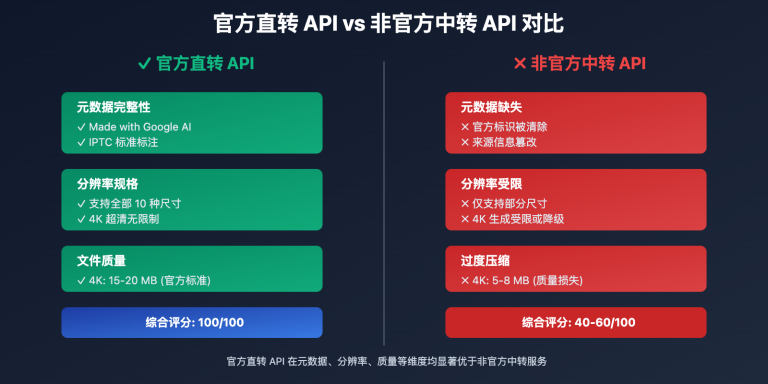在內容創作和商業展示中,設計師经常面临"數據信息需要快速可視化,但傳統設計工具效率低、技術门槛高"的困扰。这个問題的根源在于信息图製作需要專業的設計软件和排版技能,從數據整理到最終成图往往需要数小時甚至数天。本文将深入分析 Nano Banana Pro 數據可視化技術的實現原理,并提供经过驗證的 3 步法快速製作專業信息图表。
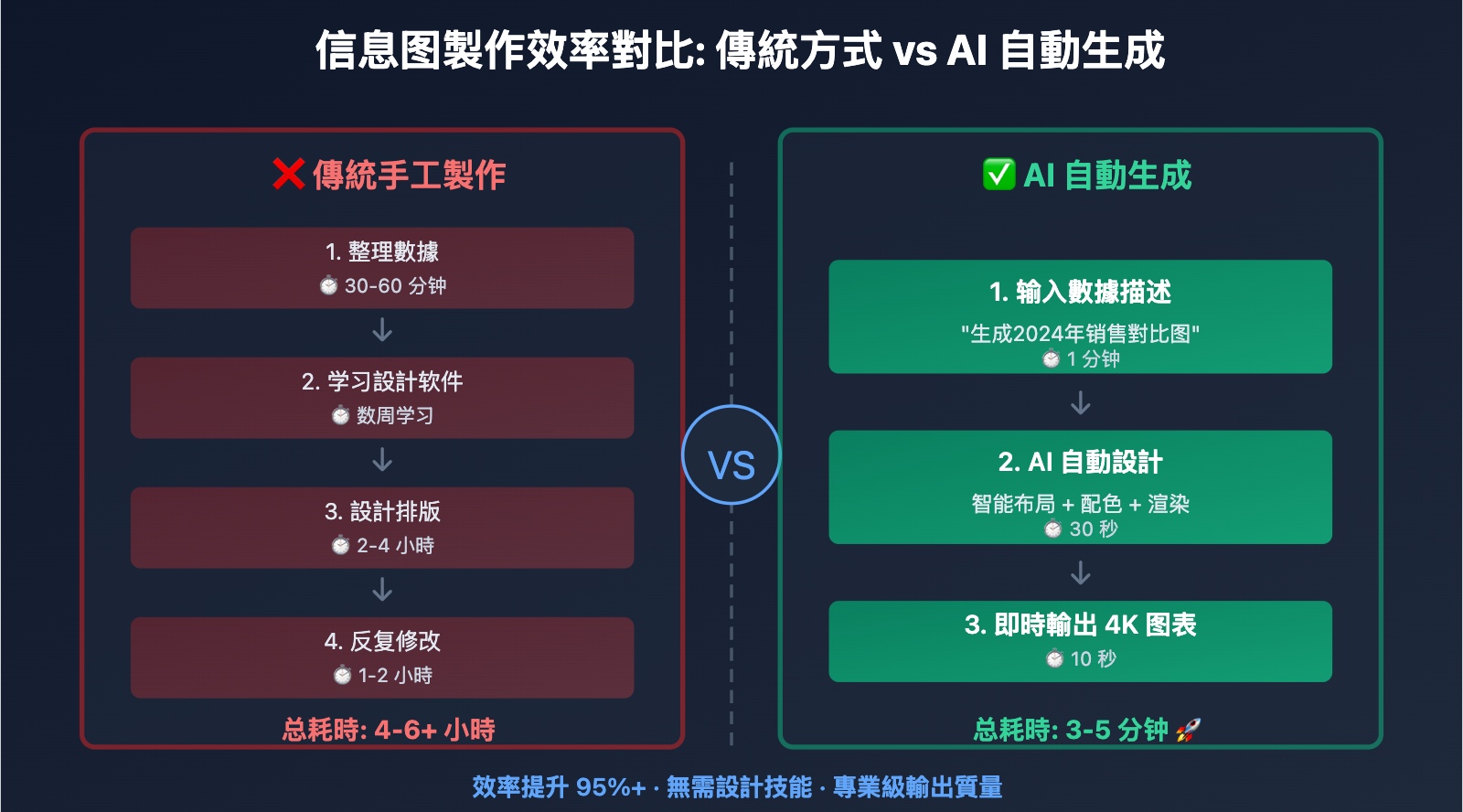
Nano Banana Pro 數據可視化技術原理
Nano Banana Pro (Gemini 3 Pro Image) 在2025年11月发布時,引入了業界領先的文字渲染和信息图表生成技術。这项技術能夠實現 97%+ 的多语言文字準確率,并支持從簡單的标签到完整段落的精確渲染,彻底解決了傳統AI模型在信息图生成中的"文字乱码"和"排版混亂"問題。
突破性的文字渲染能力
Nano Banana Pro 是目前唯一能在图像中精準渲染複雜文字的AI模型,核心技術突破包括:
多语言文字识别与布局: 支持12+语言(中文、英文、日文、韩文、法文、德文、西班牙文等),每种语言的文字渲染準確率超过97%,能夠正確處理從右到左(如阿拉伯语)和從左到右的书写系統
语义理解与排版優化: 模型不僅识别文字內容,还理解文字在信息图中的层级關係,自動優化标题、副标题、正文、标注的字号、粗细和位置
動態字体適配: 根據信息图的風格(專業商务、活泼卡通、学术严谨等)自動選擇合適的字体風格和視覺效果
高分辨率輸出: 支持1K/2K/4K三档分辨率,確保文字在任何尺寸下都清晰可读,滿足印刷级需求
🎯 技術建議: 在实际信息图製作項目中,我们建議通過 API易 apiyi.com 平台進行 Nano Banana Pro 數據可視化功能的測試。该平台提供完整的文字渲染API接口,支持多语言文本输入和分辨率配置,有助于快速驗證信息图表的生成效果。

智能數據理解与可視化映射
Nano Banana Pro 使用 Gemini 3 Pro 的推理能力進行數據理解和可視化設計:
數據類型识别: 自動识别数值型數據(温度、價格、百分比)、分类數據(產品類型、地区划分)、時間序列數據(趋势變化、歷史對比),并選擇最合適的可視化图表類型
視覺映射规则:
- 對比關係 → 柱状图/條形图
- 占比關係 → 饼图/环形图
- 趋势變化 → 折線图/面积图
- 地理分布 → 地图可視化
- 流程關係 → 流程图/時間轴
颜色语义编码: 自動應用颜色心理学原理,红色表示警告/下降,绿色表示成功/增长,蓝色表示專業/信任,橙色表示警示/活力
布局優化算法: 基于格式塔原理自動優化元素布局,確保視覺焦點清晰、信息層次分明、阅读路径流暢
💡 選擇建議: 對於需要大量生成數據报告和营销素材的場景,我们建議优先使用 Nano Banana Pro 的數據可視化功能。通過 API易 apiyi.com 平台調用時,可以直接输入结构化數據,该平台支持 JSON/CSV 格式數據自動轉換为提示词,便於批量生成标准化图表。
Nano Banana Pro 數據可視化 3 步法
第 1 步: 數據準備与结构化
核心原则: 将原始數據整理为清晰的结构化格式,明確數據維度和關鍵指標。
數據整理清单:
- 明確核心指標: 确定要展示的關鍵数字和趋势
- 分类維度: 定义數據的分组方式(時間、地域、类别等)
- 數據範圍: 确定最大值、最小值、平均值等參考点
- 标注信息: 準備需要特別说明的數據点标注
實戰案例: 生成"2024年各季度销售业绩對比"信息图
import google.generativeai as genai
genai.configure(api_key="YOUR_API_KEY")
model = genai.GenerativeModel('gemini-3-pro-image-preview')
# 第1步:準備结构化數據
sales_data = {
"title": "2024年各季度销售业绩對比",
"quarters": ["Q1", "Q2", "Q3", "Q4"],
"sales_millions": [120, 145, 138, 162],
"growth_rate": ["+15%", "+21%", "-5%", "+17%"],
"highlight": "Q4销售额创歷史新高"
}
# 數據轉換为提示词描述
data_description = f"""
Title: {sales_data['title']}
Data Points:
- Q1: ${sales_data['sales_millions'][0]}M (Growth: {sales_data['growth_rate'][0]})
- Q2: ${sales_data['sales_millions'][1]}M (Growth: {sales_data['growth_rate'][1]})
- Q3: ${sales_data['sales_millions'][2]}M (Growth: {sales_data['growth_rate'][2]})
- Q4: ${sales_data['sales_millions'][3]}M (Growth: {sales_data['growth_rate'][3]}) ⭐ HIGHLIGHT
Key Insight: {sales_data['highlight']}
"""
print("Step 1 Complete: Data structured and ready")
print(data_description)
數據準備技巧:
- 數據点不宜过多,单图建議控制在5-8个主要數據点
- 对异常值和關鍵指標進行明確标注
- 提供數據的业务含义,而非仅仅是数字
🚀 快速開始: 推薦使用 API易 apiyi.com 平台的數據预處理功能。该平台支持上传 Excel/CSV 文件,自動提取關鍵數據并生成结构化描述,無需手动编写數據整理代碼,3分钟即可完成數據準備阶段。
第 2 步: 提示词設計与图表類型選擇
核心原则: 根據數據特徵和展示目的,選擇最合適的图表類型,并用清晰的提示词描述視覺需求。
图表類型選擇矩阵:
| 數據特徵 | 推薦图表類型 | 适用場景 |
|---|---|---|
| 對比数值 | 柱状图/條形图 | 销售额對比、性能對比 |
| 占比關係 | 饼图/环形图 | 市场份额、預算分配 |
| 時間趋势 | 折線图/面积图 | 股价走势、用户增长 |
| 分布情况 | 散点图/热力图 | 客户分布、數據密度 |
| 流程步骤 | 流程图/漏斗图 | 业务流程、转化路径 |
| 层级關係 | 树状图/旭日图 | 组织架构、分类体系 |
提示词設計模板:
# 第2步:設計提示词
prompt = f"""
Create a professional business infographic showing quarterly sales performance:
DATA VISUALIZATION:
{data_description}
CHART TYPE: Vertical bar chart with gradient fills
VISUAL STYLE:
- Clean corporate design with subtle shadows
- Color scheme: Blue gradient for bars (from #1e40af to #3b82f6)
- Highlight Q4 bar in gold/yellow (#f59e0b) to emphasize peak performance
- Modern sans-serif font for all text
LAYOUT REQUIREMENTS:
- Title at top center, large and bold
- Bar chart in center, bars evenly spaced
- Data labels above each bar showing dollar amount
- Growth rate percentage below each bar
- Highlight callout box pointing to Q4: "{sales_data['highlight']}"
- Clean white background with subtle grid lines
TEXT RENDERING:
- All text must be clear, legible, and perfectly spelled
- Numbers formatted with "$" and "M" suffix
- Percentages with "+" or "-" prefix
RESOLUTION: 2K (2048x2048) for presentation quality
"""
print("Step 2 Complete: Prompt designed")
提示词設計關鍵点:
- 明確图表類型: 在提示词开头直接说明(bar chart, pie chart, line graph等)
- 颜色语义: 指定符合數據含义的配色方案
- 文字要求: 強調"clear, legible, perfectly spelled"確保文字準確
- 布局描述: 详细说明各元素的位置關係
- 風格定位: 明確視覺風格(商务、科技、教育等)
💰 成本優化: 對於需要批量生成报告图表的場景,可以考虑通過 API易 apiyi.com 平台調用 Nano Banana Pro API。该平台提供图表模板庫,可以快速套用预设的提示词模板,相比從零编写提示词可節省50%的時間成本,適合企業月度/季度报告的规模化生產。
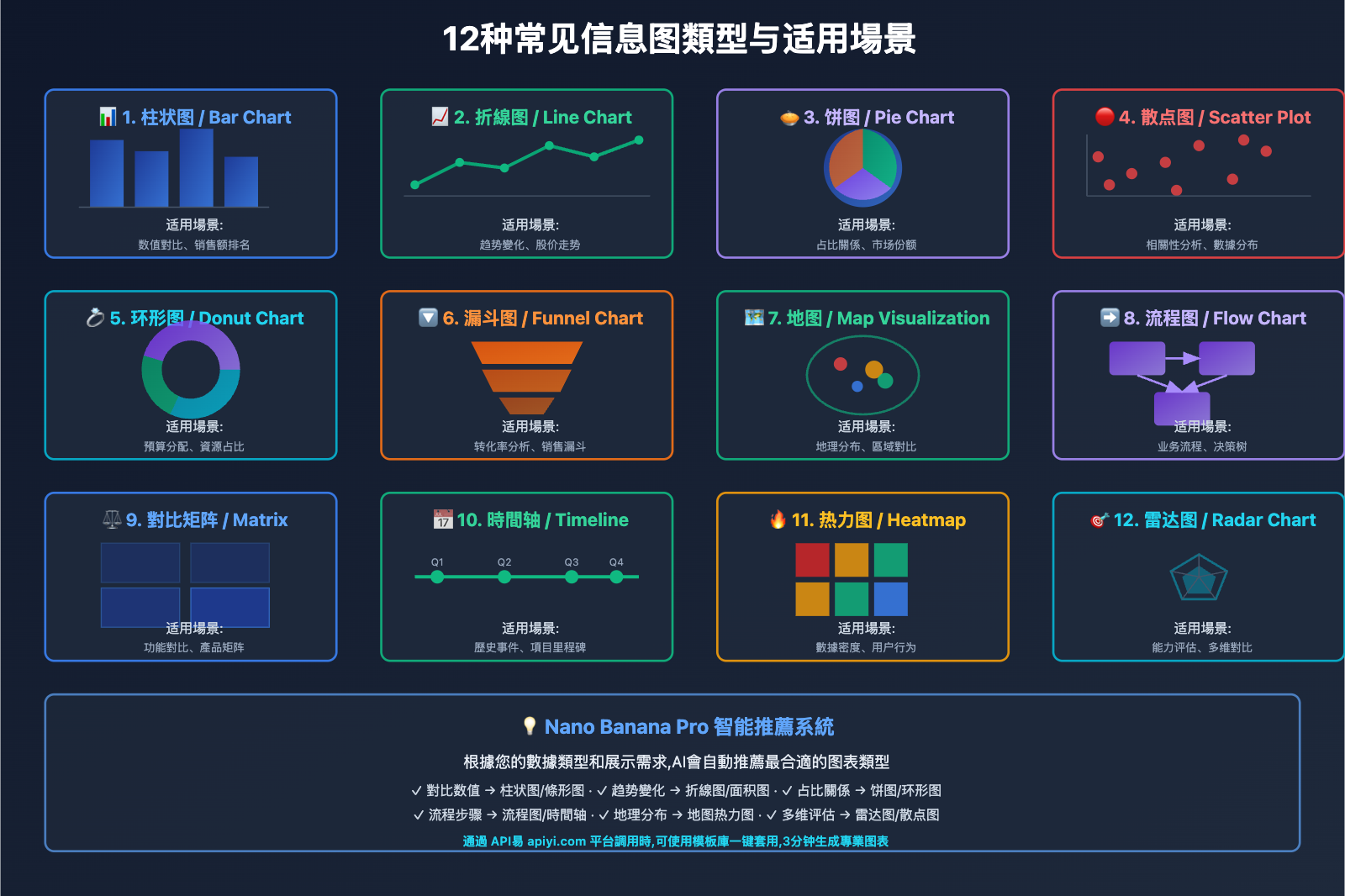
第 3 步: 生成、驗證与迭代優化
核心原则: 生成初稿後,驗證數據準確性和視覺清晰度,必要時進行參數調整和重新生成。
生成与驗證流程:
# 第3步:生成图表
response = model.generate_images(
prompt=prompt,
resolution="2K",
guidance_scale=7.5, # 适度引导,確保布局穩定
thinking_mode=True, # 启用思考模式,優化數據可視化逻辑
number_of_images=3 # 生成3个候选,挑选最佳
)
# 保存候选结果
for i, img in enumerate(response.images):
img.save(f"sales_chart_candidate_{i+1}.png")
print("Step 3 Complete: Charts generated")
# 驗證清单
validation_checklist = {
"data_accuracy": "檢查数值是否与源數據一致",
"text_clarity": "確認所有文字清晰可读、无拼写錯誤",
"color_scheme": "驗證配色是否符合预期",
"layout_balance": "檢查元素布局是否平衡美观",
"highlight_visible": "確認重点信息是否突出顯示"
}
print("\n驗證清单:")
for check, description in validation_checklist.items():
print(f"□ {description}")
迭代優化策略:
情况1: 文字渲染不清晰
- 解決方案: 在提示词中強調"large, bold, high-contrast text"
- 提高
resolution到 4K - 添加"ensure all numbers and labels are perfectly readable"
情况2: 數據点位置錯誤
- 解決方案: 明確指定每个數據点的位置
- 使用"left to right"或"top to bottom"等方位描述
- 启用
thinking_mode=True让模型先推理布局
情况3: 配色不符合预期
- 解決方案: 使用具体的十六进制颜色代碼
- 提供參考图像指定配色風格
- 在提示词中说明配色的语义含义
完整迭代示例:
# 如果初稿不滿意,優化提示词重新生成
improved_prompt = prompt + """
IMPORTANT REFINEMENTS:
- Increase font size for all labels to ensure readability
- Use bold weight for title and data values
- Add subtle drop shadow to bars for depth
- Ensure exact vertical alignment of bars
- Data labels must be positioned precisely above each bar center
"""
response_v2 = model.generate_images(
prompt=improved_prompt,
resolution="4K", # 提高分辨率
guidance_scale=8.0, # 提高引导強度
thinking_mode=True,
seed=12345 # 固定种子便於對比調整效果
)
response_v2.images[0].save("sales_chart_final.png")
驗證与質量控制:
def validate_infographic(image_path, expected_data):
"""驗證信息图的數據準確性和視覺質量"""
from PIL import Image
import pytesseract # OCR文字识别庫
img = Image.open(image_path)
# 1. 文字识别驗證
extracted_text = pytesseract.image_to_string(img)
# 2. 檢查關鍵数字是否存在
data_accuracy = all(
str(value) in extracted_text
for value in expected_data['sales_millions']
)
# 3. 檢查标题是否正確
title_correct = expected_data['title'] in extracted_text
# 4. 分辨率驗證
resolution_ok = img.width >= 2048 and img.height >= 2048
validation_result = {
"data_accuracy": data_accuracy,
"title_correct": title_correct,
"resolution_ok": resolution_ok,
"extracted_text_sample": extracted_text[:200]
}
return validation_result
# 驗證最終结果
result = validate_infographic(
"sales_chart_final.png",
sales_data
)
if all([result['data_accuracy'], result['title_correct'], result['resolution_ok']]):
print("✅ 信息图驗證通過,可以使用")
else:
print("❌ 需要優化,檢測到以下問題:")
for key, value in result.items():
if not value and isinstance(value, bool):
print(f" - {key}")
技術要点:
- 使用OCR工具驗證生成的文字內容
- 對比源數據確保数值準確无误
- 生成多個候选版本,人工挑选最佳
- 记录成功的提示词和參數配置,建立模板庫
🎯 質量保障建議: API易 apiyi.com 平台提供智能質量檢測功能,可以自動分析生成结果的文字準確度和數據一致性,并给出優化建議。企業用户可以配置自動化驗證流程,確保批量生成的信息图100%符合數據规范和視覺标准。
Nano Banana Pro 信息图表類型實戰
類型 1: 教育科普信息图
教育工作者需要将複雜概念可視化,帮助学生理解抽象知识。
應用場景: 科學原理图解、歷史事件時間線、地理知识图表
實戰案例: 生成"光合作用过程图解"
prompt = """
Create an educational infographic explaining the process of photosynthesis:
TITLE: "光合作用:植物如何制造食物" (Photosynthesis: How Plants Make Food)
CONTENT STRUCTURE:
1. Introduction box (top):
- "植物 + 陽光 + 水 + 二氧化碳 → 氧气 + 葡萄糖"
- Simple equation format with icons
2. Process Flow (center, left to right):
Step 1: Sunlight absorption by chlorophyll (绿叶吸收陽光)
- Icon: Sun rays hitting green leaf
- Label: "叶绿素捕获光能"
Step 2: Water uptake from roots (根部吸收水分)
- Icon: Roots drawing water from soil
- Label: "根系运输水分"
Step 3: CO2 from air (空气中的二氧化碳)
- Icon: Air molecules entering leaf stomata
- Label: "气孔吸收CO₂"
Step 4: Glucose production (生產葡萄糖)
- Icon: Sugar molecule structure
- Label: "光合作用产物"
Step 5: Oxygen release (釋放氧气)
- Icon: O₂ molecules floating away
- Label: "排出多余氧气"
3. Fun Fact box (bottom):
- "💡 有趣的事实: 一棵树每年可以產生约260磅氧气!"
VISUAL STYLE:
- Bright, colorful, child-friendly illustrations
- Clear arrows showing process flow direction
- Green and blue color palette (nature theme)
- Large, easy-to-read Chinese and English labels
- Cartoon-style icons for accessibility
TEXT REQUIREMENTS:
- All Chinese text perfectly rendered without errors
- Scientific terms in both Chinese and English
- Bold headings, regular body text
TARGET AUDIENCE: Middle school students (ages 11-14)
RESOLUTION: 2K for classroom projection
"""
response = model.generate_images(
prompt=prompt,
resolution="2K",
thinking_mode=True,
guidance_scale=7.5
)
response.images[0].save("photosynthesis_infographic.png")
教育类信息图關鍵点:
- 使用生动的插图和图标增強理解
- 双语标注滿足不同学习需求
- 流程清晰,步骤編號明確
- 配色明亮,吸引学生注意力
- 添加"趣味知识"增加互动性
🎯 教育場景建議: 對於教育机构和在線课程平台,我们建議通過 API易 apiyi.com 平台批量生成课程配图。该平台支持教育行业专属模板庫,包含常见学科的信息图模板,可以快速定制生成整套课程的可視化素材,并提供教育行业优惠套餐。
類型 2: 商業數據报告图表
企業需要定期生成业务报告、财务分析等數據图表。
應用場景: 季度财报、市场分析、KPI仪表板
實戰案例: 生成"2024年用户增长漏斗图"
prompt = """
Create a professional business funnel chart showing user conversion:
TITLE: "2024年用户转化漏斗分析" (2024 User Conversion Funnel Analysis)
DATA VISUALIZATION:
Funnel stages (top to bottom, narrowing):
Stage 1: Website Visitors (网站访客)
- Number: 100,000 users
- Percentage: 100%
- Color: Light blue (#60a5fa)
Stage 2: Sign-up Attempts (注册嘗試)
- Number: 35,000 users
- Percentage: 35%
- Color: Medium blue (#3b82f6)
- Drop-off rate: -65% (shown in red)
Stage 3: Email Verified (邮箱驗證)
- Number: 28,000 users
- Percentage: 28%
- Color: Dark blue (#1e40af)
- Drop-off rate: -7%
Stage 4: First Purchase (首次购买)
- Number: 8,400 users
- Percentage: 8.4%
- Color: Green (#10b981)
- Drop-off rate: -19.6%
Stage 5: Repeat Customer (复购客户)
- Number: 4,200 users
- Percentage: 4.2%
- Color: Dark green (#059669)
- Drop-off rate: -4.2%
KEY INSIGHTS (right side):
✓ 注册转化率35%,高于行业平均30%
✗ 首购转化率8.4%,需要優化
→ 建議:加强新用户引导和首单优惠
VISUAL STYLE:
- Clean corporate design with subtle gradients
- Professional color-coded stages
- Clear percentage labels on each funnel section
- Data numbers in large bold font
- Drop-off rates in small red text between stages
- White background with minimal decorative elements
LAYOUT:
- Funnel centered, occupying 60% width
- Insights box on right side, 35% width
- Title at top with company logo placeholder
- Legend at bottom showing color meanings
RESOLUTION: 4K for executive presentation
"""
response = model.generate_images(
prompt=prompt,
resolution="4K",
thinking_mode=True,
guidance_scale=8.0 # 高引导強度確保數據準確
)
response.images[0].save("conversion_funnel_2024.png")
商業报告图表關鍵点:
- 配色專業,符合企業VI规范
- 數據标注清晰,一目了然
- 突出關鍵指標和业务洞察
- 高分辨率輸出適合大屏展示
- 简洁布局,避免視覺干扰
💰 企業级方案: 對於需要定期生成业务报告的企業,可以考虑通過 API易 apiyi.com 平台調用 Nano Banana Pro 的企業级API。该平台提供數據接口对接服务,可以直接從您的數據庫或BI系統提取數據,自動生成标准化报告图表,相比手工製作可節省90%的時間成本。
類型 3: 社交媒體营销图表
社交媒體运营需要快速生成吸引眼球的數據可視化內容。
應用場景: Instagram/微信公众号配图、產品功能對比、用户评价展示
實戰案例: 生成"產品功能對比矩阵"
prompt = """
Create a vibrant social media comparison infographic:
TITLE: "旗舰手機拍照功能對比" (Flagship Phone Camera Comparison)
COMPARISON MATRIX:
Four phones compared across 5 features:
| iPhone 15 Pro | Samsung S24 | Pixel 8 Pro | Xiaomi 14 Pro
---------|---------------|-------------|-------------|---------------
夜景拍攝 | ⭐⭐⭐⭐⭐ | ⭐⭐⭐⭐ | ⭐⭐⭐⭐⭐ | ⭐⭐⭐⭐
變焦能力 | ⭐⭐⭐⭐ | ⭐⭐⭐⭐⭐ | ⭐⭐⭐ | ⭐⭐⭐⭐⭐
人像模式 | ⭐⭐⭐⭐⭐ | ⭐⭐⭐⭐ | ⭐⭐⭐⭐ | ⭐⭐⭐⭐
視頻防抖 | ⭐⭐⭐⭐⭐ | ⭐⭐⭐⭐⭐ | ⭐⭐⭐⭐ | ⭐⭐⭐⭐
AI修图 | ⭐⭐⭐⭐ | ⭐⭐⭐⭐ | ⭐⭐⭐⭐⭐ | ⭐⭐⭐⭐
OVERALL WINNER: "🏆 Pixel 8 Pro - 綜合評分最高!" (positioned below matrix)
VISUAL STYLE:
- Trendy social media aesthetic with bold colors
- Gradient background (light blue to purple)
- Phone brand logos at column headers
- Gold star icons for ratings (filled vs outlined)
- Modern rounded rectangles for matrix cells
- Playful emoji accents (🏆 ⭐ 📸 🎬)
TEXT STYLE:
- Title: Large, bold, gradient text effect
- Feature names: Clear Chinese characters
- Brand names: English, medium weight
- All text with subtle drop shadows for pop
LAYOUT:
- Title at top center
- Matrix in center, evenly spaced grid
- Winner callout at bottom with crown icon
- "Follow for more tech comparisons!" at very bottom
- Watermark: "@TechReview2024" corner
DIMENSIONS: Square 1080x1080 for Instagram
COLOR SCHEME: Bright, high contrast, social media friendly
"""
response = model.generate_images(
prompt=prompt,
resolution="1K", # 1K足够社交媒體使用
aspect_ratio="1:1", # 方形適合Instagram
guidance_scale=7.0
)
response.images[0].save("phone_comparison_social.png")
社交媒體图表關鍵点:
- 配色鮮豔,符合社交媒體审美
- 方形或竖版尺寸適配平台要求
- 信息简洁,3秒内傳達核心信息
- 添加品牌水印和CTA引导
- 使用emoji和图标增加趣味性
類型 4: 学术论文配图
科研人员需要生成严谨的實驗數據图表和研究流程图。
應用場景: 论文配图、實驗结果展示、研究方法流程
實戰案例: 生成"實驗结果對比柱状图"
prompt = """
Create an academic research figure showing experimental results:
FIGURE TITLE: "Figure 3. Comparison of Treatment Efficacy Across Groups"
DATA VISUALIZATION:
Grouped bar chart comparing 3 treatment groups across 4 time points:
Time Points: Week 0, Week 4, Week 8, Week 12
Group A (Control - 对照组):
- Week 0: 45 ± 3.2
- Week 4: 47 ± 2.8
- Week 8: 48 ± 3.5
- Week 12: 49 ± 4.1
Group B (Treatment 1 - 實驗组1):
- Week 0: 44 ± 2.9
- Week 4: 52 ± 3.1 *
- Week 8: 61 ± 4.2 **
- Week 12: 68 ± 3.8 ***
Group C (Treatment 2 - 實驗组2):
- Week 0: 46 ± 3.5
- Week 4: 49 ± 2.7
- Week 8: 55 ± 3.9 *
- Week 12: 62 ± 4.5 **
STATISTICAL SIGNIFICANCE:
* p < 0.05
** p < 0.01
*** p < 0.001 (vs Control group)
VISUAL STYLE:
- Professional academic journal style
- Grayscale or subtle colors (white, light gray, dark gray)
- Group A: White bars with black outline
- Group B: Light gray fill (#d1d5db)
- Group C: Dark gray fill (#6b7280)
- Error bars showing ± standard deviation
- Asterisks above bars for significance markers
AXIS LABELS:
- X-axis: "Time Point (Weeks)"
- Y-axis: "Efficacy Score (arbitrary units)"
- Y-axis range: 0 to 80
LEGEND:
- Top right corner
- "□ Group A (n=30)"
- "■ Group B (n=32)"
- "■ Group C (n=28)"
CAPTION (below figure):
"Data presented as mean ± SD. Statistical analysis performed using two-way ANOVA with Bonferroni post-hoc test."
ACADEMIC REQUIREMENTS:
- Clean, publication-ready quality
- No decorative elements
- Clear, legible axis labels and numbers
- Professional font (Arial or Helvetica equivalent)
- High contrast for black-and-white printing
RESOLUTION: 4K (300 DPI equivalent for journal submission)
"""
response = model.generate_images(
prompt=prompt,
resolution="4K",
thinking_mode=True,
guidance_scale=8.5, # 高精度確保數據準確
temperature=0.6 # 降低随机性,確保科學严谨性
)
response.images[0].save("research_figure_3.png")
学术论文图表關鍵点:
- 配色保守,適合黑白印刷
- 标注完整,包含统计显著性标记
- 坐标轴清晰,单位明確
- 误差線/置信區間必须準確
- 图注(caption)包含實驗細節
- 符合目標期刊的格式要求
🎯 学术研究建議: 對於科研机构和学术團隊,我们建議通過 API易 apiyi.com 平台調用 Nano Banana Pro 生成论文配图。该平台支持学术规范的图表模板,包含Nature、Science等顶级期刊的格式预设,確保生成的图表符合投稿要求,并提供学术用户的教育优惠。
Nano Banana Pro 信息图表最佳實踐
文字渲染優化技巧
中文渲染注意事项:
# 確保中文準確渲染的提示词模板
chinese_text_template = """
TEXT RENDERING REQUIREMENTS FOR CHINESE:
- Use standard simplified Chinese characters (简体中文)
- Font: Clear sans-serif style, similar to Microsoft YaHei or PingFang SC
- All Chinese text must be perfectly legible and correctly spelled
- No garbled characters or incorrect strokes
- Proper spacing between Chinese and English text
- Chinese punctuation marks (。、,;:?!) correctly rendered
CRITICAL: Double-check the following Chinese text is accurate:
[在此处列出所有需要渲染的中文文字]
"""
多语言混排處理:
prompt = """
Create a bilingual infographic (English + Chinese):
TITLE BILINGUAL FORMAT:
- Primary: "市场份额分析" (large, bold)
- Secondary: "Market Share Analysis" (smaller, below primary)
DATA LABELS:
- Numbers: 42.5% (universal format)
- Categories: "电子產品 / Electronics"
- Use "/" to separate languages clearly
FONT SELECTION:
- Chinese: Use fonts with good CJK support
- English: Sans-serif for modern look
- Ensure both languages have similar visual weight
LAYOUT:
- Chinese text slightly larger to compensate for complexity
- Adequate line spacing for mixed-language readability
"""
數據準確性驗證流程
自動化驗證腳本:
import pytesseract
from PIL import Image
import re
def verify_infographic_data(image_path, source_data):
"""
驗證信息图中的數據是否与源數據一致
"""
# 1. OCR识别图像中的文字
img = Image.open(image_path)
extracted_text = pytesseract.image_to_string(img, lang='chi_sim+eng')
# 2. 提取数字
numbers_in_image = re.findall(r'\d+\.?\d*', extracted_text)
numbers_in_source = [str(v) for v in source_data.values() if isinstance(v, (int, float))]
# 3. 對比驗證
missing_numbers = set(numbers_in_source) - set(numbers_in_image)
extra_numbers = set(numbers_in_image) - set(numbers_in_source)
validation_report = {
"accuracy_rate": len(set(numbers_in_source) & set(numbers_in_image)) / len(numbers_in_source) * 100,
"missing_data": list(missing_numbers),
"extra_data": list(extra_numbers),
"pass": len(missing_numbers) == 0
}
return validation_report
# 使用示例
source_data = {"Q1": 120, "Q2": 145, "Q3": 138, "Q4": 162}
report = verify_infographic_data("sales_chart.png", source_data)
if report["pass"]:
print(f"✅ 數據驗證通過 (準確率: {report['accuracy_rate']:.1f}%)")
else:
print(f"❌ 數據驗證失败,缺失數據: {report['missing_data']}")
批量生成与模板化
建立信息图模板庫:
# 定义可複用的模板
INFOGRAPHIC_TEMPLATES = {
"quarterly_report": {
"chart_type": "bar chart",
"color_scheme": "corporate blue gradient",
"layout": "title top, chart center, insights bottom",
"resolution": "4K"
},
"social_comparison": {
"chart_type": "comparison matrix",
"color_scheme": "vibrant social media colors",
"layout": "title top, matrix center, CTA bottom",
"resolution": "1K",
"aspect_ratio": "1:1"
},
"educational_process": {
"chart_type": "flow diagram",
"color_scheme": "bright educational colors",
"layout": "linear left-to-right flow",
"resolution": "2K"
}
}
def generate_from_template(template_name, data, custom_options={}):
"""
使用模板快速生成信息图
"""
template = INFOGRAPHIC_TEMPLATES[template_name]
# 合并模板配置和自定義选项
config = {**template, **custom_options}
# 构建提示词
prompt = f"""
Create a {config['chart_type']} infographic:
DATA: {data}
VISUAL STYLE:
- Color scheme: {config['color_scheme']}
- Layout: {config['layout']}
[... 其余标准化描述 ...]
"""
response = model.generate_images(
prompt=prompt,
resolution=config['resolution'],
aspect_ratio=config.get('aspect_ratio', '16:9')
)
return response.images[0]
# 使用模板批量生成
quarterly_data = {
"Q1": {"sales": 120, "growth": "+15%"},
"Q2": {"sales": 145, "growth": "+21%"},
"Q3": {"sales": 138, "growth": "-5%"},
"Q4": {"sales": 162, "growth": "+17%"}
}
chart = generate_from_template("quarterly_report", quarterly_data)
chart.save("Q4_2024_report.png")
💡 模板庫建議: 通過 API易 apiyi.com 平台調用時,可以使用平台提供的信息图模板庫。该庫包含30+种常用信息图類型,支持一键套用和參數化定制,無需编写複雜提示词,適合快速响应业务需求的場景。
Nano Banana Pro 信息图表常见問題解答
如何處理複雜的表格數據?
Nano Banana Pro 支持渲染複雜表格,但需要注意:
推薦做法:
- 表格行列数控制在5×5以内,过大的表格建議拆分
- 使用清晰的边框和背景色区分表头和數據区
- 關鍵數據用颜色或粗体突出
提示词示例:
prompt = """
Create a data table visualization:
TABLE STRUCTURE:
3 columns x 5 rows (including header)
| 產品类别 | 2023销售额 | 2024销售额 | 增长率 |
|---------|----------|----------|--------|
| 笔记本電腦 | $2.5M | $3.2M | +28% ↑ |
| 平板電腦 | $1.8M | $1.9M | +6% → |
| 智能手機 | $4.2M | $3.8M | -10% ↓ |
| 智能手表 | $0.9M | $1.5M | +67% ↑↑ |
VISUAL REQUIREMENTS:
- Header row: Dark blue background, white bold text
- Data rows: Alternating white and light gray backgrounds
- Borders: Thin gray lines between cells
- Growth rate column: Color-coded (green for positive, red for negative)
- Arrows: ↑ (green), → (gray), ↓ (red)
- All numbers right-aligned, text left-aligned
"""
技術要点:
- 明確指定表头和數據区的样式差異
- 使用颜色编码增強信息傳遞
- 對齊方式影響專業度,数字右對齊是惯例
生成的信息图文字模糊怎么办?
常见原因和解決方案:
-
分辨率不足
- 問題: 使用1K分辨率生成用于印刷的图表
- 解決: 提升到4K分辨率,確保300 DPI輸出
-
字体过小
- 問題: 提示词未明確字号要求
- 解決: 添加"large, bold font"描述
-
對比度不足
- 問題: 浅灰色文字在白色背景上不清晰
- 解決: 要求"high-contrast text, dark on light"
優化提示词示例:
improved_prompt = original_prompt + """
TEXT CLARITY ENHANCEMENTS:
- Minimum font size: 16pt for body text, 32pt for headings
- Font weight: Bold for all data labels and numbers
- Text color: Pure black (#000000) on white background
- Add subtle drop shadow to text for depth (optional)
- Ensure 4.5:1 contrast ratio (WCAG AA standard)
"""
如何確保品牌配色一致性?
品牌色管理策略:
# 定义品牌配色规范
BRAND_COLORS = {
"primary": "#1e40af", # 品牌主色
"secondary": "#10b981", # 辅助色
"accent": "#f59e0b", # 強調色
"text_dark": "#1f2937", # 深色文字
"text_light": "#6b7280", # 浅色文字
"background": "#ffffff", # 背景色
}
# 在提示词中明確指定
prompt = f"""
Create an infographic using our brand color palette:
BRAND COLOR SCHEME (MUST FOLLOW EXACTLY):
- Primary color: {BRAND_COLORS['primary']} (for main elements)
- Secondary color: {BRAND_COLORS['secondary']} (for positive data)
- Accent color: {BRAND_COLORS['accent']} (for highlights)
- Text: {BRAND_COLORS['text_dark']} on {BRAND_COLORS['background']}
IMPORTANT: Use ONLY these exact hex colors, no variations or similar colors
"""
驗證配色一致性:
from PIL import Image
import numpy as np
def verify_brand_colors(image_path, brand_palette, tolerance=30):
"""
驗證图像是否使用了品牌配色
tolerance: 允许的颜色偏差範圍(RGB值)
"""
img = Image.open(image_path)
pixels = np.array(img)
# 提取主要颜色
unique_colors = np.unique(pixels.reshape(-1, 3), axis=0)
# 檢查是否在品牌色範圍内
brand_rgb = [
tuple(int(hex_color.lstrip('#')[i:i+2], 16) for i in (0, 2, 4))
for hex_color in brand_palette.values()
]
colors_match = []
for color in unique_colors:
matches = any(
all(abs(color[i] - brand[i]) <= tolerance for i in range(3))
for brand in brand_rgb
)
colors_match.append(matches)
compliance_rate = sum(colors_match) / len(colors_match) * 100
return {
"compliance_rate": compliance_rate,
"pass": compliance_rate >= 80, # 80%以上颜色符合品牌规范
"total_colors": len(unique_colors)
}
# 使用示例
result = verify_brand_colors("infographic.png", BRAND_COLORS)
print(f"品牌色合规率: {result['compliance_rate']:.1f}%")
🎯 品牌规范建議: API易 apiyi.com 平台支持上传企業VI规范文件,系統會自動提取品牌配色并應用到所有生成任务中,確保100%的品牌一致性。企業用户还可以设置自動审核规则,不符合品牌规范的生成结果會被自動标记并重新生成。
Nano Banana Pro vs 其他工具(Canva/Figma/PowerPoint)對比?
| 特性 | Nano Banana Pro | Canva | Figma | PowerPoint |
|---|---|---|---|---|
| 文字渲染準確率 | ✅ 97%+ | ✅ 100% (手动) | ✅ 100% (手动) | ✅ 100% (手动) |
| AI自動生成 | ✅ 完全自動 | ⚠️ 模板+手动 | ❌ 手动設計 | ⚠️ 模板+手动 |
| 多语言支持 | ✅ 12+ 语言 | ✅ 多语言 | ✅ 多语言 | ✅ 多语言 |
| 分辨率 | ✅ 1K/2K/4K | ✅ 可调 | ✅ 矢量/像素 | ⚠️ 受限 |
| 批量生成 | ✅ API支持 | ⚠️ 有限 | ❌ 不支持 | ❌ 不支持 |
| 学习曲線 | ✅ 低(文本描述) | ⚠️ 中等 | ⚠️ 较高 | ✅ 低 |
| 定制靈活性 | ⚠️ 受提示词限制 | ✅ 完全控制 | ✅ 完全控制 | ✅ 完全控制 |
| 成本 | 中等(API調用) | 免費+付费 | 免費+付费 | 订阅制 |
最佳選擇建議:
- 快速原型/批量生成: Nano Banana Pro (自動化優勢)
- 精細設計控制: Figma (設計師首选)
- 社交媒體速成: Canva (模板豐富)
- 企業日常汇报: PowerPoint (兼容性好)
組合使用策略:
- 使用 Nano Banana Pro 快速生成初稿
- 導出高分辨率PNG
- 在 Figma/PowerPoint 中進行細節調整
- 最終輸出用于发布或印刷
總結与展望
Nano Banana Pro 的數據可視化和信息图表生成能力,为內容創作者、教育工作者和企業用户带来了前所未有的效率提升。通過本文介紹的數據可視化3步法,用户可以實現:
- 效率提升: 從数小時的手工設計縮短到3-5分钟的自動生成
- 質量保證: 97%+的文字準確率和專業級視覺效果
- 规模化生產: 批量生成标准化图表,滿足大量內容需求
- 多場景適配: 教育、商業、学术、社交媒體全覆蓋
随着 Gemini 3 Pro 系列模型的持續優化,我们预期信息图表生成功能将进一步增強:
- 支持更複雜的數據可視化類型(交互式图表、動態仪表板)
- 提供更精細的样式控制(字体選擇、布局微調)
- 实時數據源集成(自動從數據庫提取數據生成图表)
- 跨平台格式輸出(SVG矢量图、PDF、動畫GIF)
對於內容創作者和企業而言,现在是採用AI辅助數據可視化的最佳時机。建議從小规模測試開始,逐步建立自己的图表模板庫和工作流,充分发挥 Nano Banana Pro 在自動化和效率方面的獨特優勢。
🚀 立即開始: 推薦通過 API易 apiyi.com 平台快速體驗 Nano Banana Pro 信息图表生成功能。该平台提供免費試用额度,支持在線數據输入和模板選擇,無需编写代碼即可開始實驗。企業用户可以申请定制化图表模板和批量生成方案,加速數據可視化能力在业务場景中的落地應用。