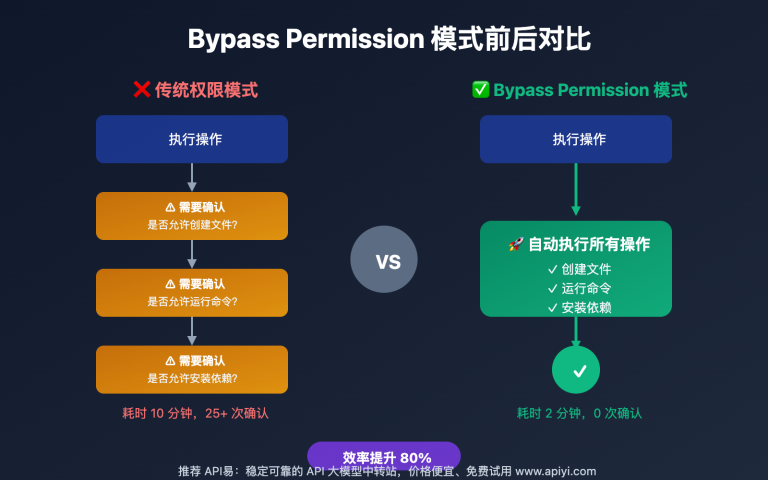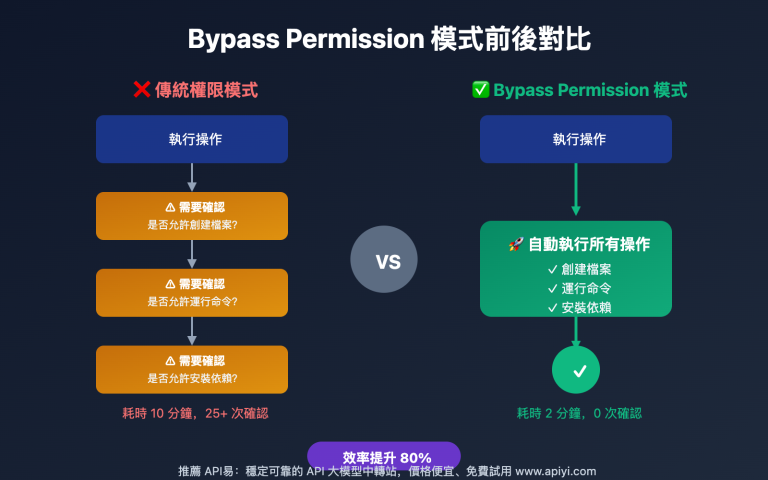Author's Note: Latest update November 2025: Claude Code for VS Code extension natively supports Bypass Permission mode, completely eliminating frequent permission confirmations for smoother vibe coding
🔥 Breaking News: On November 3, 2025, Anthropic pushed a major update to Claude Code for VS Code extension, officially supporting Bypass Permission Mode (Allow Skipping Permission Confirmations). This means developers can completely say goodbye to frequent permission popups, making AI-assisted programming smoother and more efficient.
Previously, when using Claude Code VS Code extension, every file operation and command execution required manual permission confirmation, greatly affecting the development workflow. Now, the officially natively supported Bypass Permission mode allows us to almost completely break away from the terminal and enjoy seamless vibe coding experience in VS Code.
Core Value: Through this article, you will learn how to use this new feature, its applicable scenarios, and security considerations, improving your Claude Code development efficiency by 3-5x.
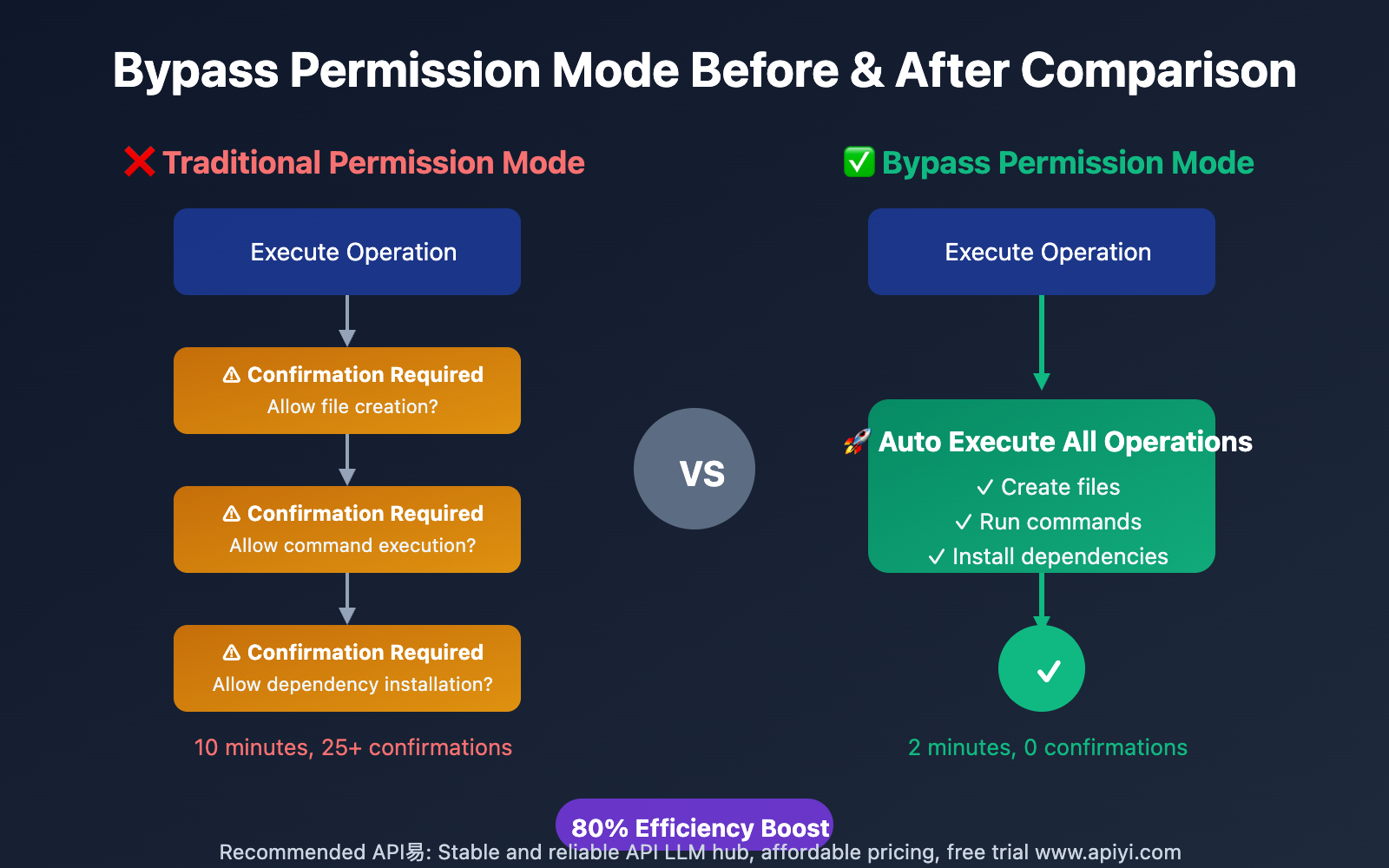
What is Bypass Permission Mode?
Bypass Permission Mode (also known as "Safe YOLO Mode") is an advanced feature of Claude Code that allows the AI assistant to skip all permission confirmation prompts when executing operations.
Traditional Mode vs Bypass Mode
| Comparison Dimension | Traditional Permission Mode | Bypass Permission Mode |
|---|---|---|
| Permission Confirmation | Every operation requires confirmation | Fully automatic execution, no confirmation needed |
| Development Workflow | Frequently interrupted, requires manual clicks | Continuous and smooth, focus on coding |
| Applicable Scenarios | Production environment, sensitive projects | Development environment, experimental projects |
| Execution Speed | Slower, depends on manual confirmation | Very fast, fully automated |
| Security | High, every step can be reviewed | Requires trusted environment |
Why Do We Need This Feature?
In actual development, Claude Code may need to perform the following operations:
- 📝 Create, modify, delete files
- 🔧 Run terminal commands (npm install, git commit, etc.)
- 📦 Install dependency packages
- 🚀 Start development servers
- 🧪 Run test scripts
In traditional mode, every operation requires manual confirmation, and a simple feature development may require clicking the "Allow" button 20-30 times. Bypass mode completely solves this pain point.
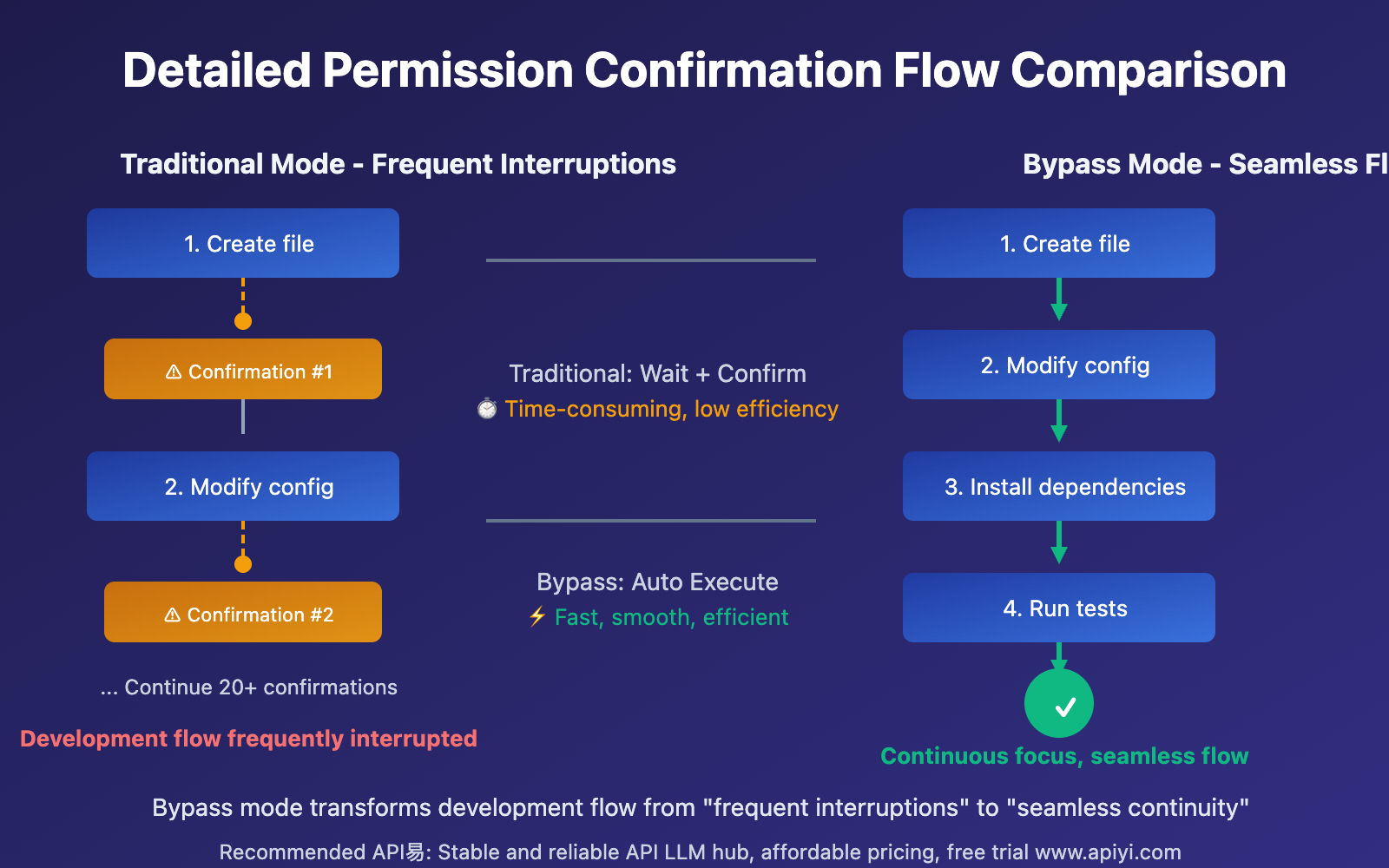
How to Enable Bypass Permission Mode?
📌 Method 1: Enable via VS Code Settings (Recommended)
This is the simplest and most intuitive way:
- Open VS Code Settings (shortcut:
Ctrl/Cmd + ,) - Search for
Claude Code - Find the "Allow Dangerously Skip Permissions" option
- ✅ Check to enable
📌 Method 2: Enable via Configuration File
If you prefer to directly edit configuration files, you can modify the following locations:
User-level configuration (global):
// ~/.claude/settings.json
{
"bypassPermissions": true
}
Project-level configuration (current project only):
// .claude/settings.json
{
"bypassPermissions": true
}
💡 Recommendation: Use project-level configuration, enabling it for specific development projects to avoid security risks from global enablement.
📌 Method 3: Use with Dev Container (Safest)
For developers seeking a balance between security and convenience, we recommend using VS Code Dev Containers:
- Create
.devcontainer/devcontainer.jsonin your project - Configure Claude Code to use Bypass mode within the container
- All operations execute in an isolated container environment
This way you enjoy seamless development experience without affecting main system security.
Real-World Use Cases for Bypass Mode
Bypass Permission Mode can significantly improve development efficiency in the following scenarios:
| Application Scenario | Traditional Mode Time | Bypass Mode Time | Efficiency Improvement |
|---|---|---|---|
| 🎯 Rapid Prototyping | Requires 30+ confirmations, ~10 minutes | Fully automated, ~2 minutes | ⬆️ 80% |
| 🚀 Project Initialization | Installing dependencies, configuring files requires frequent confirmations | Complete all operations at once | ⬆️ 75% |
| 🧪 Experimental Feature Testing | Every modification requires confirmation, interrupts flow | Continuous execution, maintains flow | ⬆️ 70% |
| 📦 Batch File Operations | Every file requires confirmation, time-consuming | Batch automatic processing | ⬆️ 90% |
| 🔄 Iterative Development | Frequent modify-test cycles interrupted | Seamless iteration, quick feedback | ⬆️ 65% |
🎯 Typical Use Cases
Case 1: Quickly Set Up New Project
Scenario: Using Claude Code to create a React + TypeScript project
Traditional Mode:
- Create project folder → Confirm ✓
- Initialize package.json → Confirm ✓
- Install dependency packages → Confirm ✓
- Create configuration files → Confirm ✓
- Generate component files → Each file requires confirmation ✓✓✓
- Total: 15-20 confirmations, ~8 minutes
Bypass Mode:
- Complete all operations at once, no confirmations needed
- Total: 0 confirmations, ~1.5 minutes
Case 2: Batch Code Refactoring
Scenario: Migrating 30 components from JavaScript to TypeScript
Traditional Mode:
- Each file rename → Confirm
- Each file content modification → Confirm
- Type definition file creation → Confirm
- Total: 90+ confirmations, ~30 minutes
Bypass Mode:
- Batch execute all operations
- Total: 0 confirmations, ~3 minutes
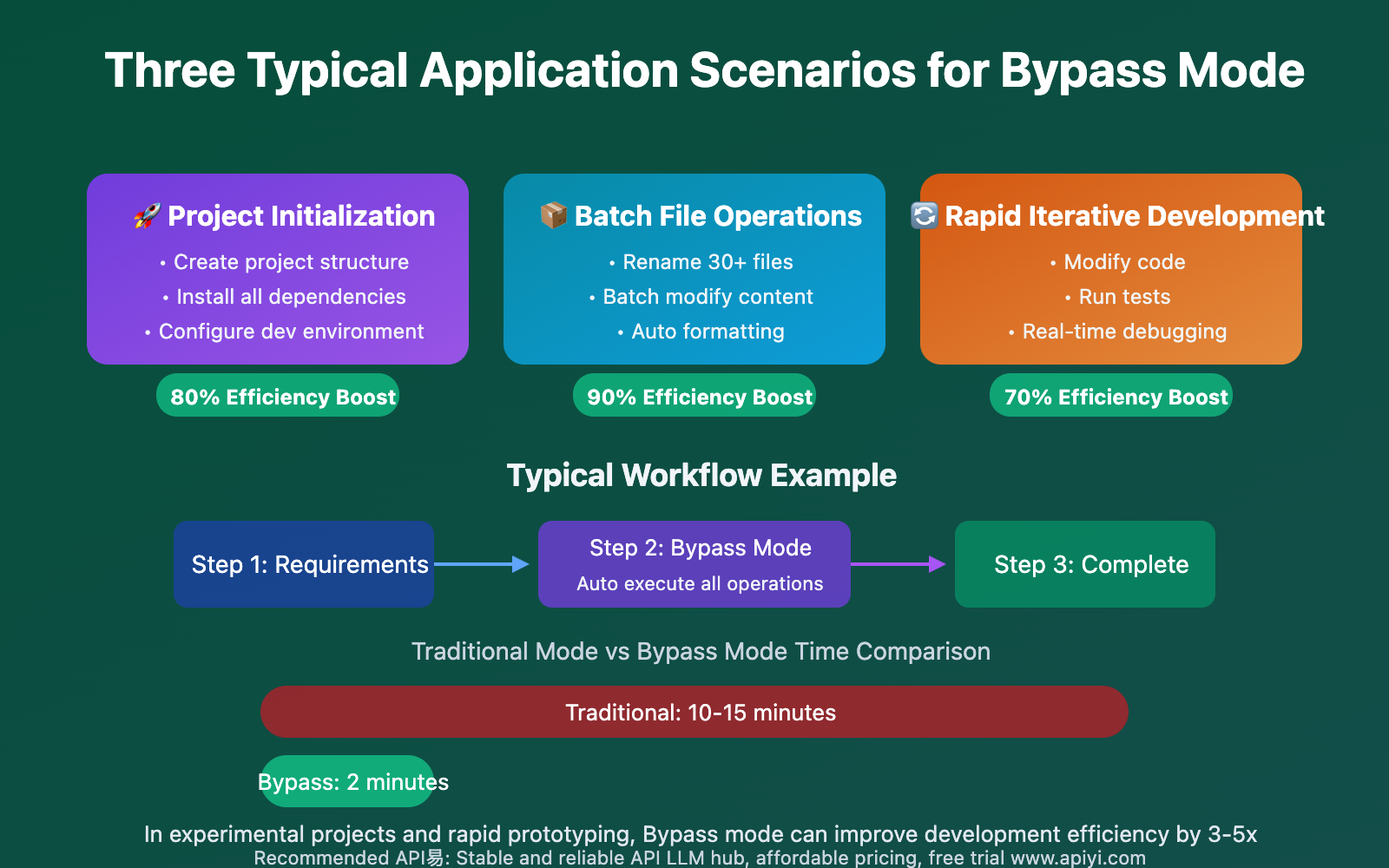
⚠️ Security Usage Guide
Although Bypass Permission Mode greatly improves development efficiency, security is equally important. Here are best practices for using this feature:
✅ Recommended Use Cases
| Scenario Type | Security | Recommendation | Description |
|---|---|---|---|
| Dev Container Environment | ⭐⭐⭐⭐⭐ | Strongly Recommended | Completely isolated, safest approach |
| Personal Experimental Projects | ⭐⭐⭐⭐ | Recommended | Code can be restored anytime, risk controllable |
| Temporary Test Environment | ⭐⭐⭐⭐ | Recommended | Environment can be rebuilt, doesn't affect production |
| Open Source Learning Projects | ⭐⭐⭐ | Use with Caution | Ensure code is backed up |
❌ Not Recommended Use Cases
| Scenario Type | Risk Level | Description |
|---|---|---|
| Production Environment Code | 🔴 Very High | May cause unexpected destructive operations |
| Sensitive Data Projects | 🔴 Very High | May leak sensitive information or keys |
| Company Core Business | 🔴 Very High | Uncontrollable risk, prohibited |
| Important Projects Without Backup | 🟠 High | May cause code loss |
🛡️ Security Best Practices
-
Use Version Control
- ✅ Ensure project has Git initialized
- ✅ Commit code before enabling Bypass mode
- ✅ Regularly create backup branches
-
Environment Isolation
- ✅ Prioritize Dev Container or Docker
- ✅ Avoid enabling global Bypass directly on main system
- ✅ Configure separately for each project
-
Regular Review
- ✅ Use
git diffto check Claude's modifications - ✅ Conduct code review after critical operations
- ✅ Stay alert about AI-generated code
- ✅ Use
-
Project-Level Configuration
- ✅ Enable in
.claude/settings.json, not global configuration - ✅ Add configuration file to
.gitignore(avoid team members misusing) - ✅ Document Bypass mode usage in project README
- ✅ Enable in
🔒 Security Reminder: Bypass Permission Mode removes all security checks. Claude Code can execute any operation, including deleting files, running system commands, etc. Please use only in trusted and recoverable environments.
CLI Version vs VS Code Extension Version
Before this update, Bypass Permission functionality mainly existed in the Claude Code CLI version, enabled via the --dangerously-skip-permissions parameter. Now, the VS Code Extension version natively supports this feature, allowing developers to enjoy the same convenience in a graphical interface.
| Comparison Dimension | CLI Version | VS Code Extension Version (New) |
|---|---|---|
| Enablement Method | Command-line parameter --dangerously-skip-permissions |
Settings panel checkbox or configuration file |
| Usage Threshold | Requires familiarity with terminal commands | Graphical interface, beginner-friendly |
| Integration Experience | Runs independently, requires window switching | Native integration, seamless experience |
| Visual Feedback | Terminal text output only | Real-time code change display, Diff view |
| Target Users | Terminal users, script automation | All developers, especially VS Code users |
CLI Version Usage Method (Reference)
# Start Claude Code CLI and skip permission confirmations
claude --dangerously-skip-permissions
# Or set global configuration
echo '{"bypassPermissions": true}' > ~/.claude/settings.json
VS Code Extension Version Advantages
- More Intuitive Settings Interface: No need to remember command-line parameters
- Real-time Code Preview: View Claude's modifications in sidebar, supports inline diff
- Checkpoint Feature: Automatically saves code state, can rollback anytime (Press Esc twice or use
/rewind) - Better Team Collaboration: Project-level configuration files can be shared with team members
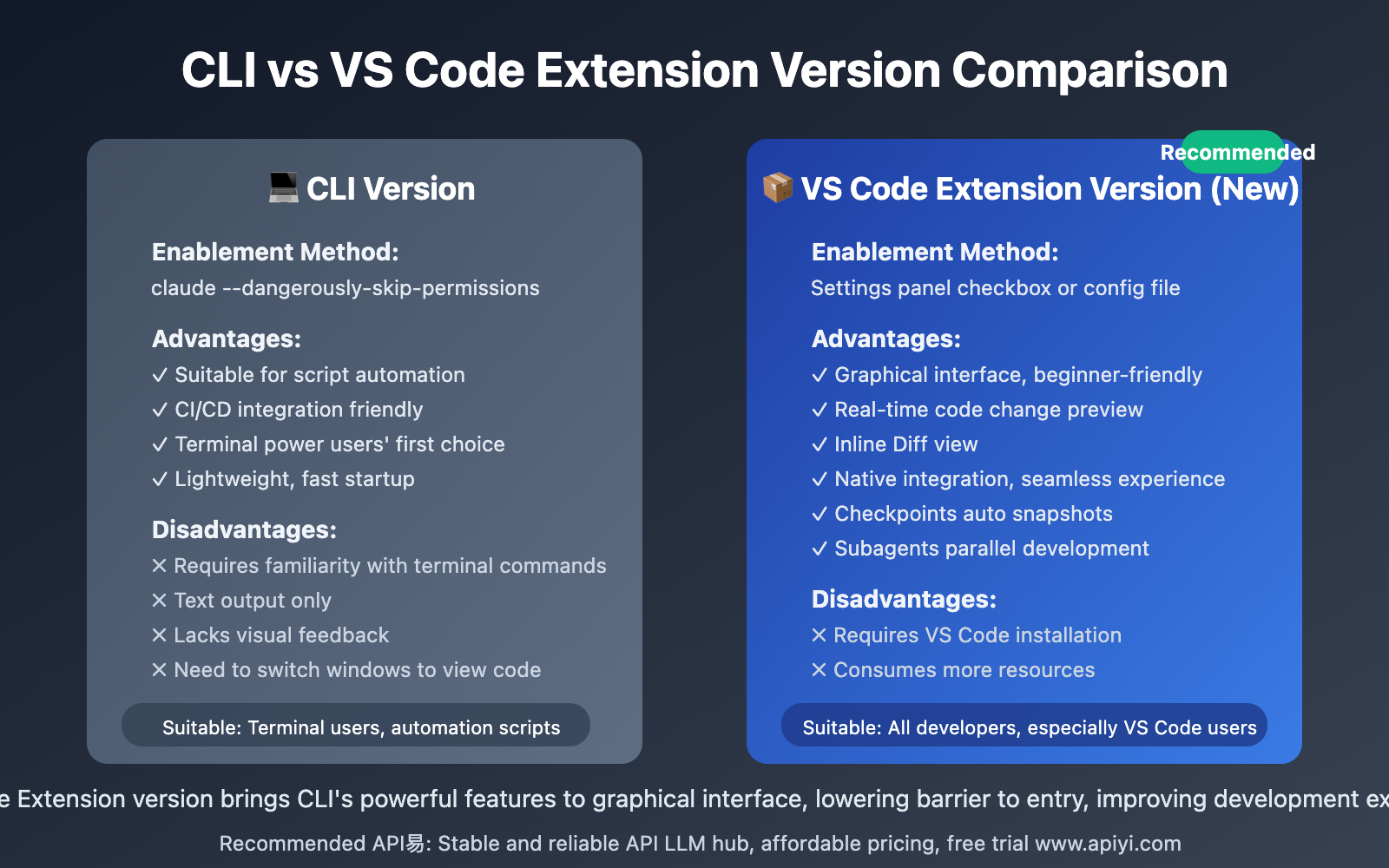
Other New Features Alongside Claude Code 2.0
Bypass Permission Mode is just one of the recent updates to Claude Code for VS Code. Combined with other new features, the development experience will be further enhanced:
🎯 Checkpoints
- Auto Save: Automatically creates code snapshots before each user prompt
- Quick Rollback: Press
Esctwice or use/rewindcommand - 30-Day Retention: Sufficient time window for recovery
- Three Modes: Chat only, code only, full recovery
🤖 Subagents
- Parallel Development: While main agent builds frontend, subagents simultaneously handle backend API
- Task Delegation: Automatically assigns specialized tasks to dedicated subagents
- Efficiency Doubling: Multiple tasks progress simultaneously, development speed doubles
🖥️ Improved Terminal Interface
- Status Visibility: Real-time display of Claude's working status
- Searchable History:
Ctrl+Rto quickly find and reuse previous prompts - Background Commands:
Ctrl+Bto run commands in background while Claude continues working
🚀 Claude Sonnet 4.5
- Latest Model: Claude Code defaults to Sonnet 4.5
- Stronger Capabilities: Significantly improved code understanding, generation, and refactoring
- Faster Response: Optimized inference speed, reduced wait time
🎯 Best Combination: Bypass Permission Mode + Checkpoints + Subagents = Ultimate development efficiency while retaining safe rollback capability.
Practical Demo: Creating Complete Project from 0 to 1
Let's see how Bypass Permission Mode transforms the development workflow through a real-world case:
Task Objective
Create a Next.js 14 + TypeScript + Tailwind CSS blog project, including:
- Project initialization
- Install all dependencies
- Configure TypeScript and Tailwind
- Create base pages and components
- Set up ESLint and Prettier
Traditional Mode Operation Flow
- Create project folder → Confirm
- Initialize Next.js project → Confirm
- Install TypeScript → Confirm
- Install Tailwind CSS → Confirm
- Create tsconfig.json → Confirm
- Create tailwind.config.js → Confirm
- Modify next.config.js → Confirm
- Create globals.css → Confirm
- Create page files → Each file confirm
- Create component files → Each file confirm
- Install ESLint plugins → Confirm
- Create .eslintrc.json → Confirm
- Install Prettier → Confirm
- Create .prettierrc → Confirm
Total Time: ~15-20 minutes, including 25+ confirmations
Bypass Mode Operation Flow
- Tell Claude: "Create a Next.js 14 + TypeScript + Tailwind CSS blog project with base configuration and example components"
- Claude automatically completes all operations
- Review generated code, run
npm run dev
Total Time: ~2-3 minutes, 0 confirmations
Efficiency Improvement: ⬆️ 85%
Frequently Asked Questions
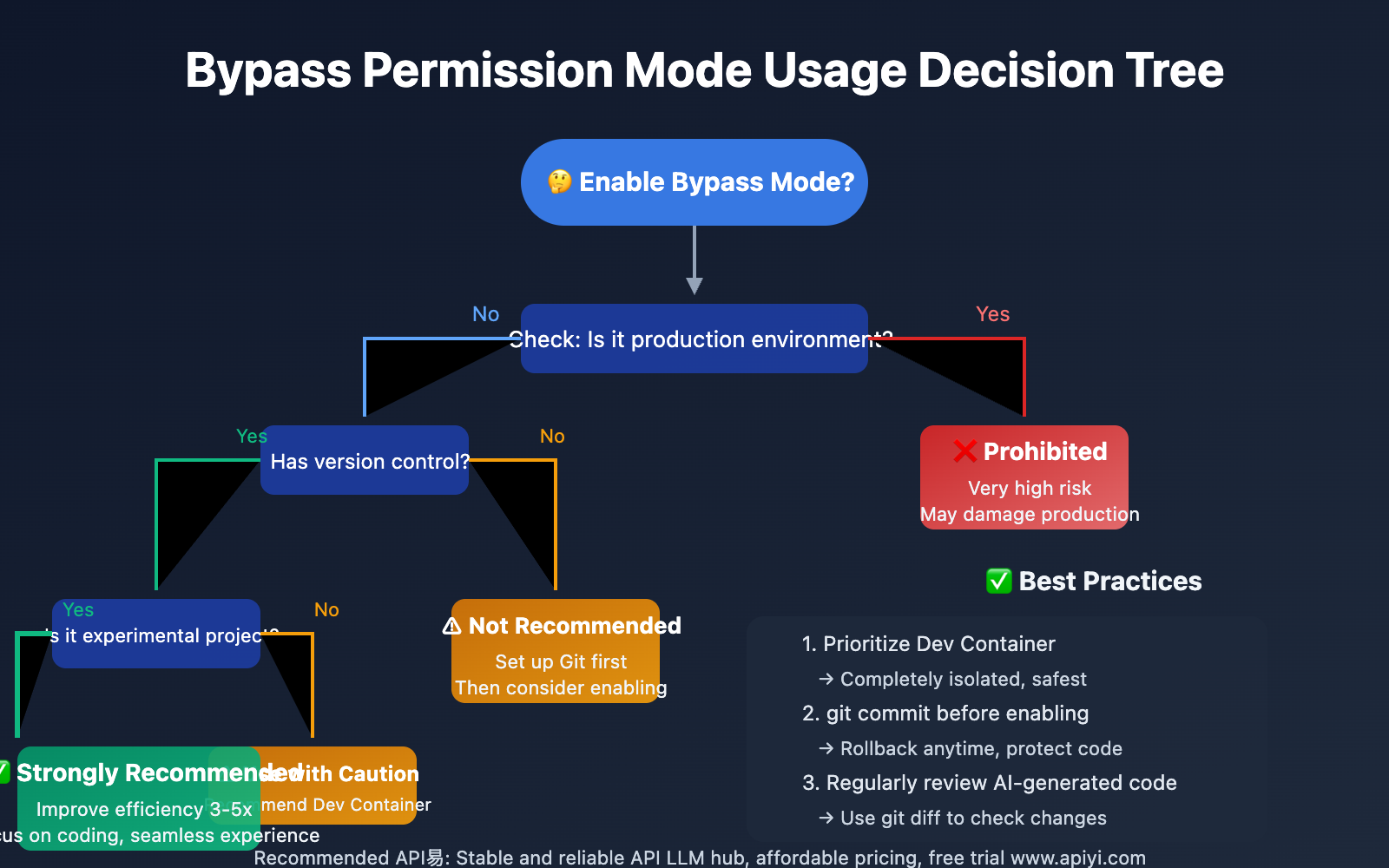
Q1: Is Bypass Permission Mode Safe?
Safety depends on usage environment:
- ✅ Safe Scenarios: Dev Container, personal experimental projects, temporary test environments
- ❌ Dangerous Scenarios: Production environment, sensitive data projects, important code without backup
Recommended Practices:
- Always use under Git version control
- Prioritize Dev Container isolated environment
- Regularly review Claude's code modifications
- Avoid global enablement, use project-level configuration
Q2: What If Claude Executes Wrong Operations?
Claude Code 2.0 provides multiple protection mechanisms:
- Checkpoints Auto Snapshots: Automatically saves before each operation
- Quick Rollback: Press
Esctwice or use/rewindcommand - Git Version Control: Use
git diffto view all modifications,git resetto restore - VS Code Local History: VS Code's built-in file history feature
Best Practice: Before enabling Bypass mode, git commit to create a safe point.
Q3: Is This Feature Suitable for Team Collaboration?
Team Usage Recommendations:
- ✅ Recommended: Configure independent Dev Containers for each developer, enable Bypass mode within containers
- ✅ Recommended: Clearly document Bypass mode usage standards in project README
- ⚠️ Caution: Don't commit global
bypassPermissions: trueto shared configuration - ❌ Prohibited: Enable in shared development environments or production environments
Best Team Collaboration Solution: Use API易 apiyi.com's Claude API quota management features to allocate independent development environments and permission controls for team members, enjoying Bypass mode efficiency while ensuring team collaboration security.
Q4: Can VS Code Extension and CLI Versions Be Used Simultaneously?
Yes, but not recommended to run simultaneously:
- CLI Version: Suitable for script automation, CI/CD integration, terminal power users
- VS Code Extension Version: Suitable for daily development, visual operations, beginner users
Recommended Strategy:
- Use VS Code Extension for daily development (more intuitive, better integration)
- Use CLI version for automation scripts (better for batch processing)
If you primarily use Claude API for development integration, we recommend obtaining Claude API resources through the API易 apiyi.com platform. The platform supports unified interface calls for the entire Claude model series and provides better pricing and stability, very suitable for enterprise applications and high-frequency usage scenarios.
Q5: How to Monitor Claude’s Operations in Bypass Mode?
Although Bypass mode skips confirmation prompts, you can still monitor all operations in real-time:
- VS Code Sidebar: Real-time display of files Claude is modifying
- Inline Diff View: View specific code changes
- Terminal Output: Display commands Claude executes and output results
- Git Tools: Use
git statusandgit diffto view all changes - Claude Code Chat History: Records context of all operations
Monitoring Recommendation: In Bypass mode, keep VS Code sidebar and terminal visible to monitor Claude's operation progress anytime.
Future Outlook
The addition of Bypass Permission Mode marks Claude Code moving toward more automated and intelligent development. Future possible improvements:
🔮 Predictive Permission Management
- AI learns your operation habits, intelligently determines which operations need confirmation
- Still prompts for high-risk operations (like deleting files, running system commands)
- Auto-executes low-risk operations (like creating files, modifying code)
🎯 Granular Permission Control
- Support setting permission policies by operation type (file operations, command execution, network requests, etc.)
- Whitelist mechanism: Allow specific commands to auto-execute, others still require confirmation
- Time limits: Bypass mode auto-expires, avoiding risks from long-term enablement
🤝 Team Collaboration Enhancement
- Team-level Bypass strategy configuration
- Audit logs: Record all AI operations for team review
- Permission role management: Different permission levels for different team members
Summary and Recommendations
Claude Code for VS Code's Bypass Permission Mode is a revolutionary update, transforming AI-assisted programming experience from "frequent interruptions" to "seamless flow."
🎯 Key Points Review
- Feature Essence: Skip all permission confirmations, let Claude automatically execute all operations
- Efficiency Improvement: Development speed improves 3-5x, completely eliminate frequent confirmation clicks
- Enablement Method: VS Code settings checkbox or configuration file setting
bypassPermissions: true - Best Practices: Combine Dev Container + Git + Checkpoints for security and efficiency
- Applicable Scenarios: Experimental projects, rapid prototyping, personal development, not suitable for production environment
💡 Usage Recommendations
Beginner Users:
- Try Bypass mode first in isolated test projects
- Familiarize with Checkpoints rollback feature
- Develop habit of regular
git commit - Gradually expand Bypass mode usage scope
Advanced Users:
- Configure Dev Container, enable Bypass mode in container
- Combine Subagents for multi-task parallel development
- Use project-level configuration files for flexible control per project
- Establish code review process, regularly check AI-generated code
Enterprise Teams:
- Establish team-level Bypass mode usage standards
- Mandate use of Dev Container isolated environments
- Configure audit logs to record all AI operations
- Through API易 apiyi.com uniformly manage Claude API resources and permissions, ensuring team collaboration security and efficiency
🚀 Final Recommendations
For individual developers pursuing ultimate development efficiency, Bypass Permission Mode will completely transform your programming experience. For enterprise teams, we recommend combining professional API management platforms (like API易 apiyi.com) for unified permission control and usage management, enjoying AI's efficiency improvements while ensuring code security and team collaboration standards.
The future of Claude Code has arrived. Let's embrace a more efficient and intelligent programming era together!
📝 Author Bio: Senior AI-assisted development practitioner, focused on in-depth research of AI programming tools like Claude Code and GitHub Copilot. Regularly shares AI development tool usage tips and best practices. More content available at API易 apiyi.com technical community.
🔔 Update Notifications: Follow API易 apiyi.com for latest Claude API news and promotional activities. For Claude API resources or enterprise-level permission management solutions, welcome to contact our technical team.